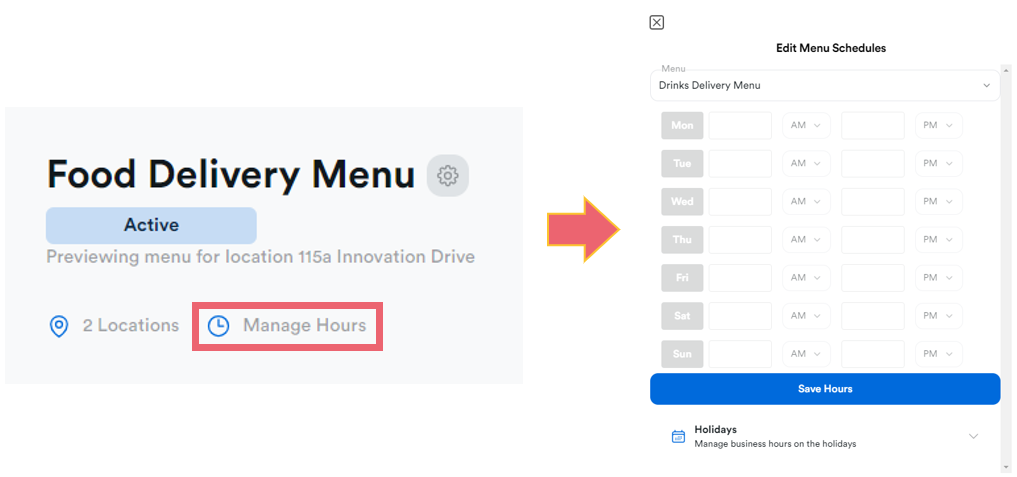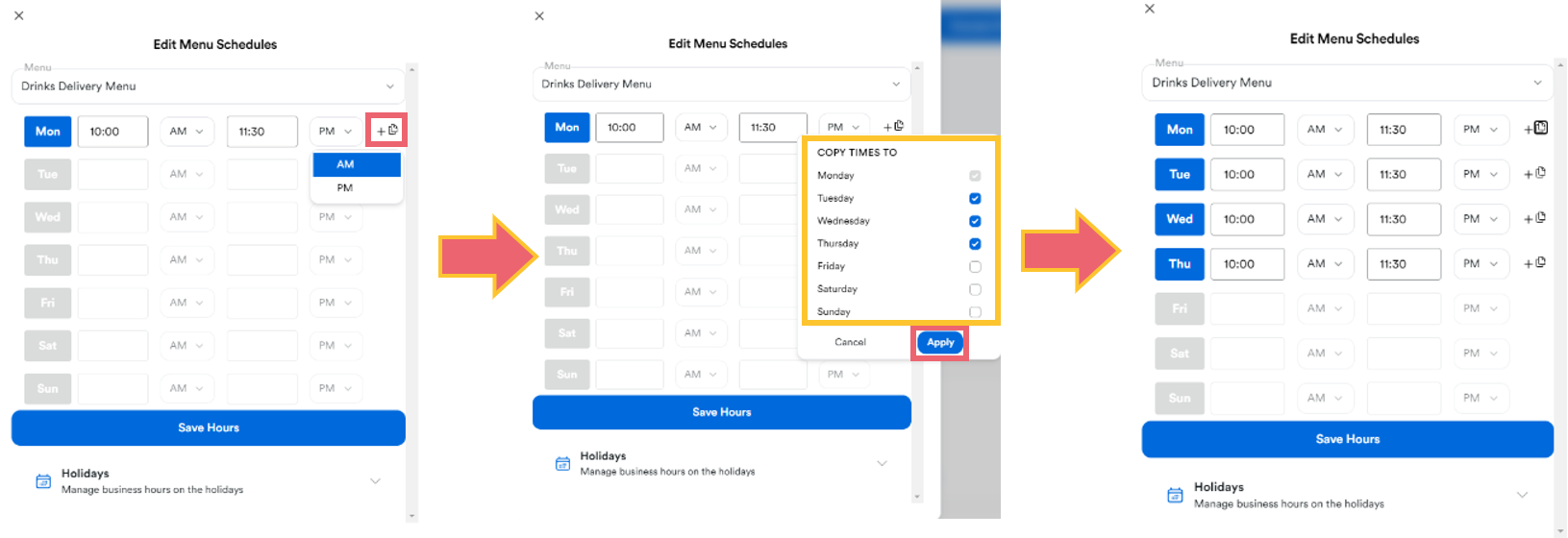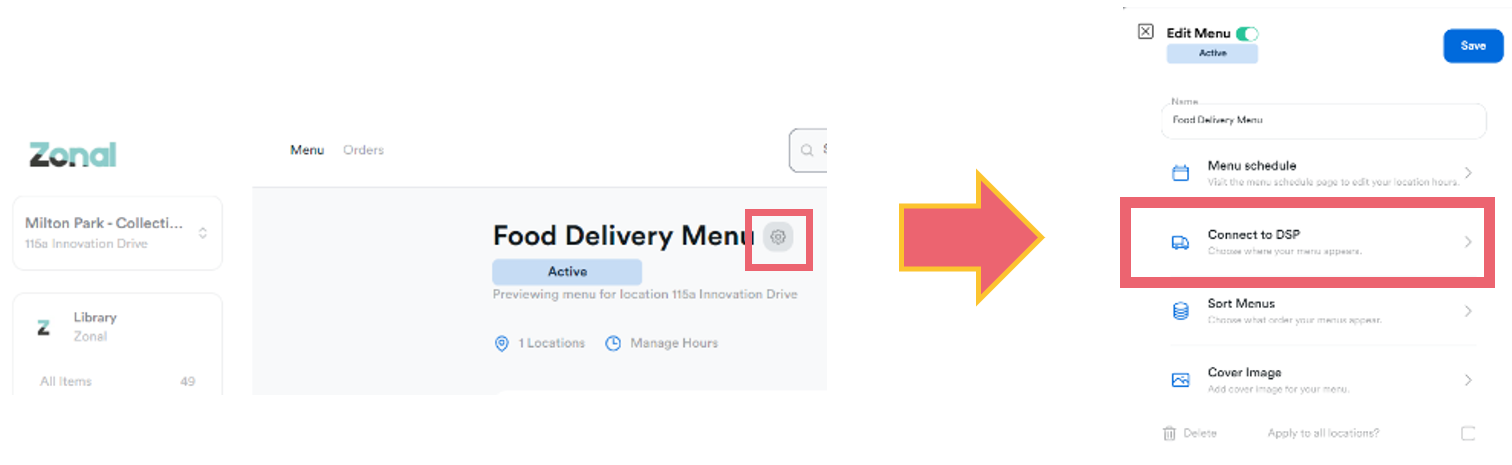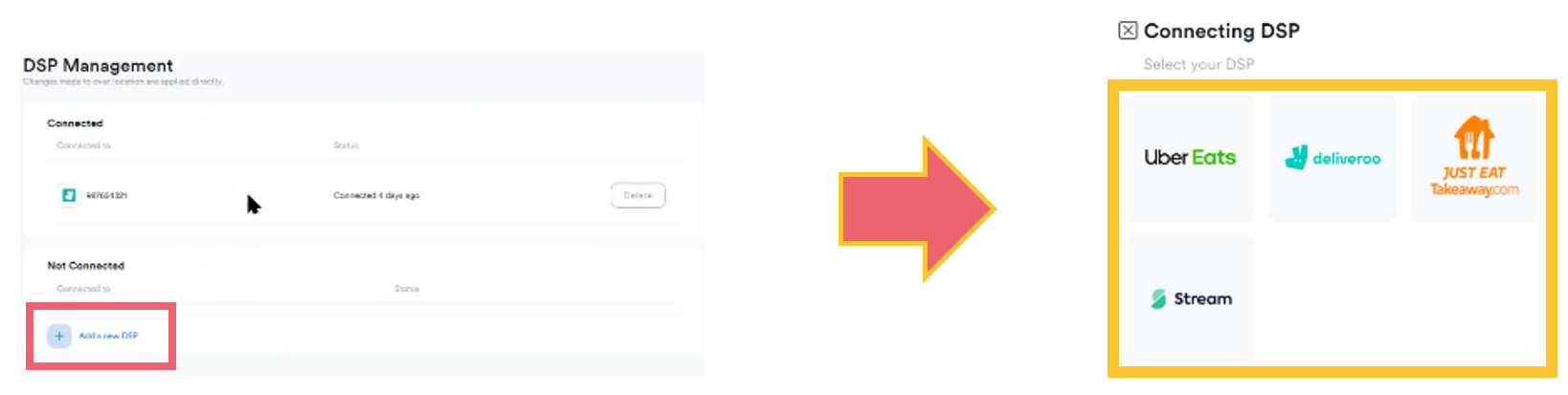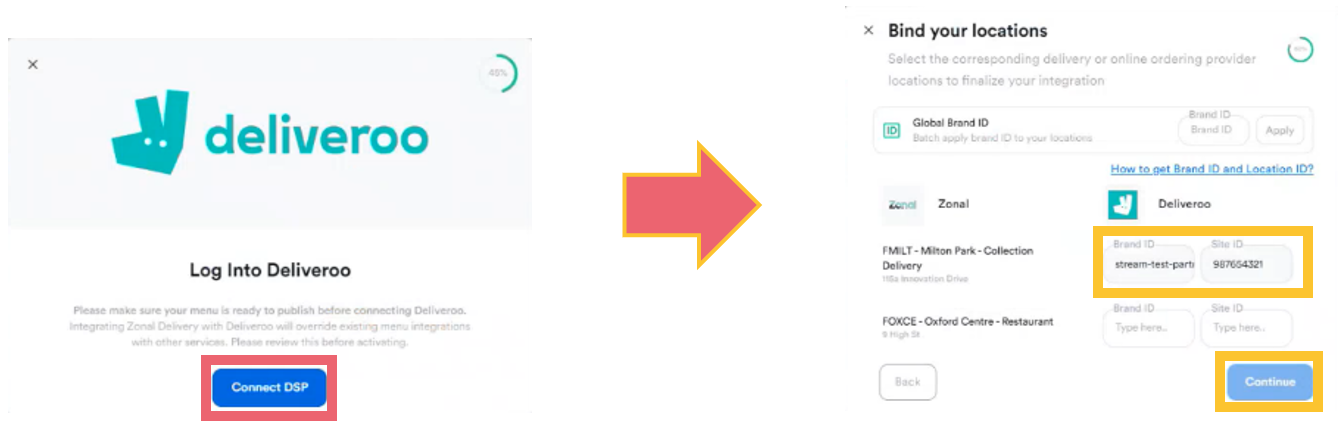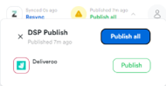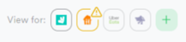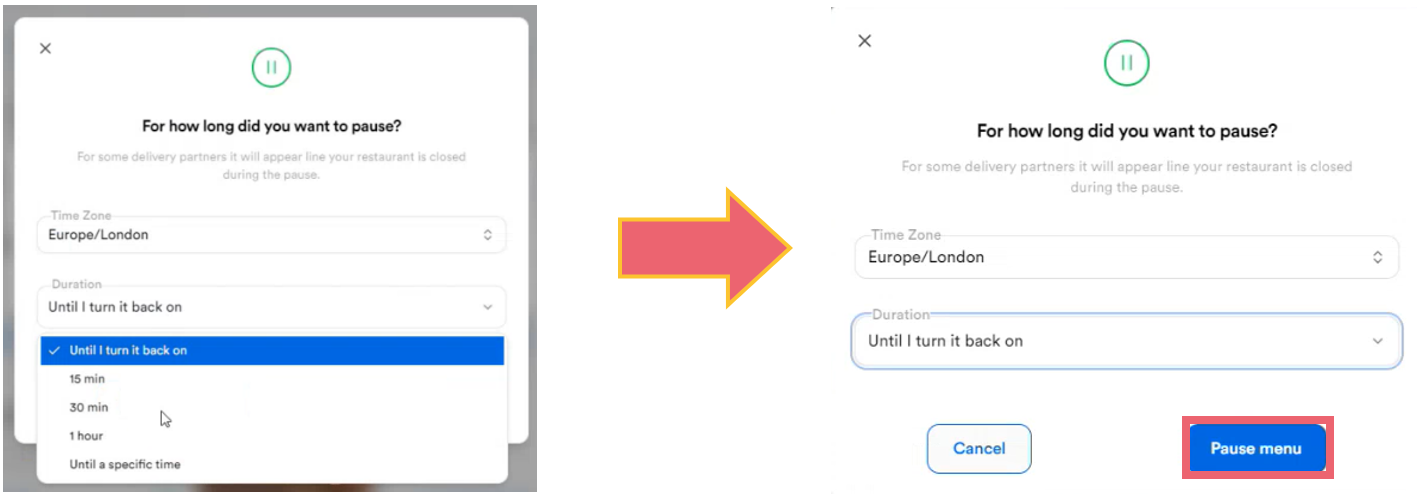Menu Management
Menu Schedules
Zonal Delivery allows you to quickly maintain menu availability schedules by DSP.
-
From the Dashboard select Manage Hours to begin
- Add the required hours onto each day
- If each day operates the same hours for a menu, select the Copy icon to copy the same operating hours to all other relevant days.
- If you are using Uber Eats as your DSP you can add holidays and exceptions to the standard schedule using the Holidays function at the bottom of the window.
These can be set as either AM or PM, so only use 00:00 to 12:00 as the format.
Note that holiday mode is not currently supported by any DSPs other than Uber Eats.
It is necessary to have a schedule created for a menu to be able to publish it, and this does not need to be the same for each DSP.
Publishing a Menu
A menu needs publishing from Zonal Connect to make it available on a DSP. You can link a specific menu to each DSP if you have a different offering available for each.
Selecting publish before completing the following steps to link a menu to a DSP will publish all available menus to all available DSPs
-
Once the menu has been created externally, navigate to it in Zonal Delivery
-
Select the settings cog to begin editing the menu parameters
-
Choose Connect to DSP from the list.
- A list of menus previously published to DSPs will display.
- ClickAdd a new DSP,
- Select the relevant option
- Next, select Connect DSP and enter your Brand ID and Location ID,
- Click Continue.
- Select Publish to push the menu to the DSP.
If at any stage you see an orange triangle on a DSP, there is a problem with the menu sync, and it will need to be re-published following the steps above.
Pausing a Menu
Once a menu has been published to a DSP you can pause it if you need to remove it from your offering temporarily. This function can be used independently for each DSP as required.
-
Load the menu and select Pause Menu to begin
-
Select Pause
- Next, select the duration which will dictate when the pause is lifted, and the menu will return to being available.
- Select Pause Menu to confirm and enable.
- You can unpause the menu at any point by selecting Unpause which will override any previously selected duration and return the menu to being available to order from.